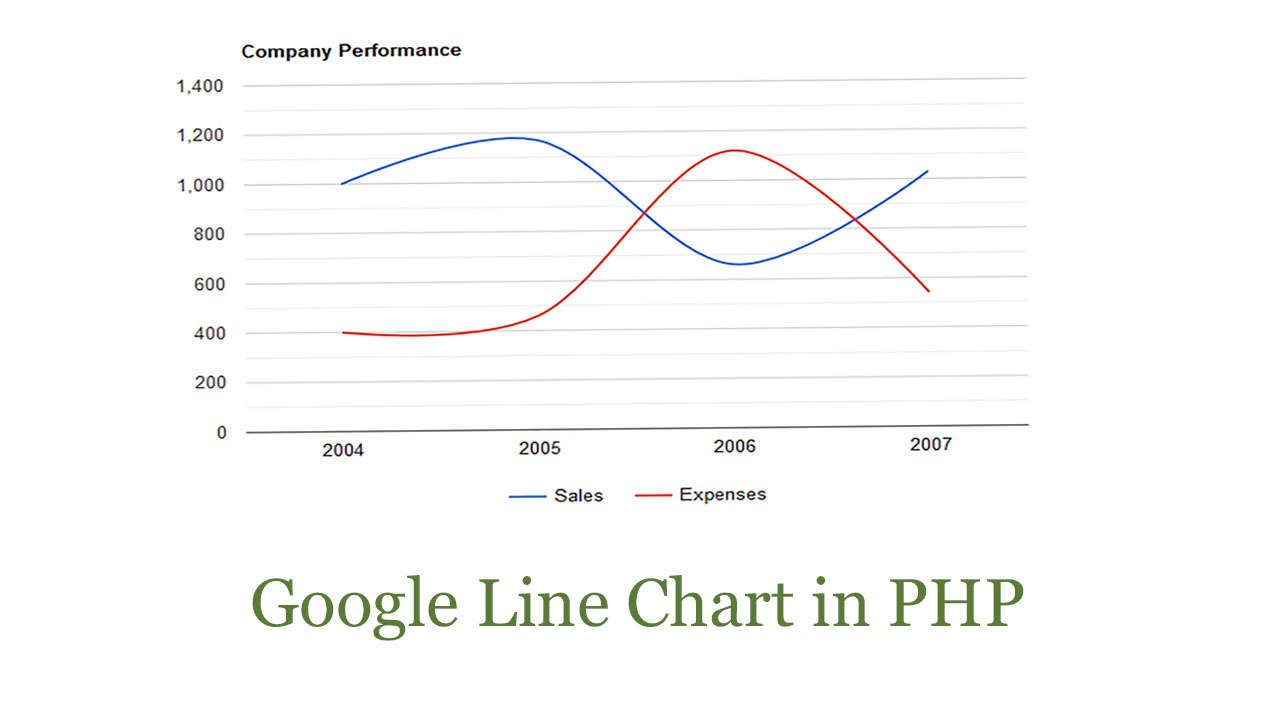Hello guys, In this blog we learn how to create a google line chart in PHP & MySQL. In easy step by step. So let’s start.
Step 1)
Create a new folder in htdocs give a name as a line-chart in the folder. In the line-chart folder create a new file save as line.php and copy the below code and paste it.
line.php
<html>
<head>
<script type="text/javascript" src="https://www.gstatic.com/charts/loader.js"></script>
<script type="text/javascript">
google.charts.load('current', {'packages':['corechart']});
google.charts.setOnLoadCallback(drawChart);
function drawChart() {
var data = google.visualization.arrayToDataTable([
['Year', 'Sales', 'Expenses'],
//PHP Code
<?php
$query="select * from chart";
$res=mysqli_query($conn,$query);
while($data=mysqli_fetch_array($res)){
$year=$data['year'];
$sale=$data['sale'];
$expense=$data['expenses'];
?>
['<?php echo $year;?>',<?php echo $sale;?>,<?php echo $expense;?>],
<?php
}
?>
]);
var options = {
title: 'Company Performance',
curveType: 'function',
legend: { position: 'bottom' }
};
var chart = new google.visualization.LineChart (document.getElementById('curve_chart'));
chart.draw(data, options);
}
</script>
</head>
<body>
<div id="curve_chart" style="width: 900px; height: 500px"></div>
</body>
</html>
Start Xampp and then type in browser URL http://localhost/line_chart/line.php
your output should look like these. but still is static so now we convert it into dynamic using PHP and MySQL.
Output:-
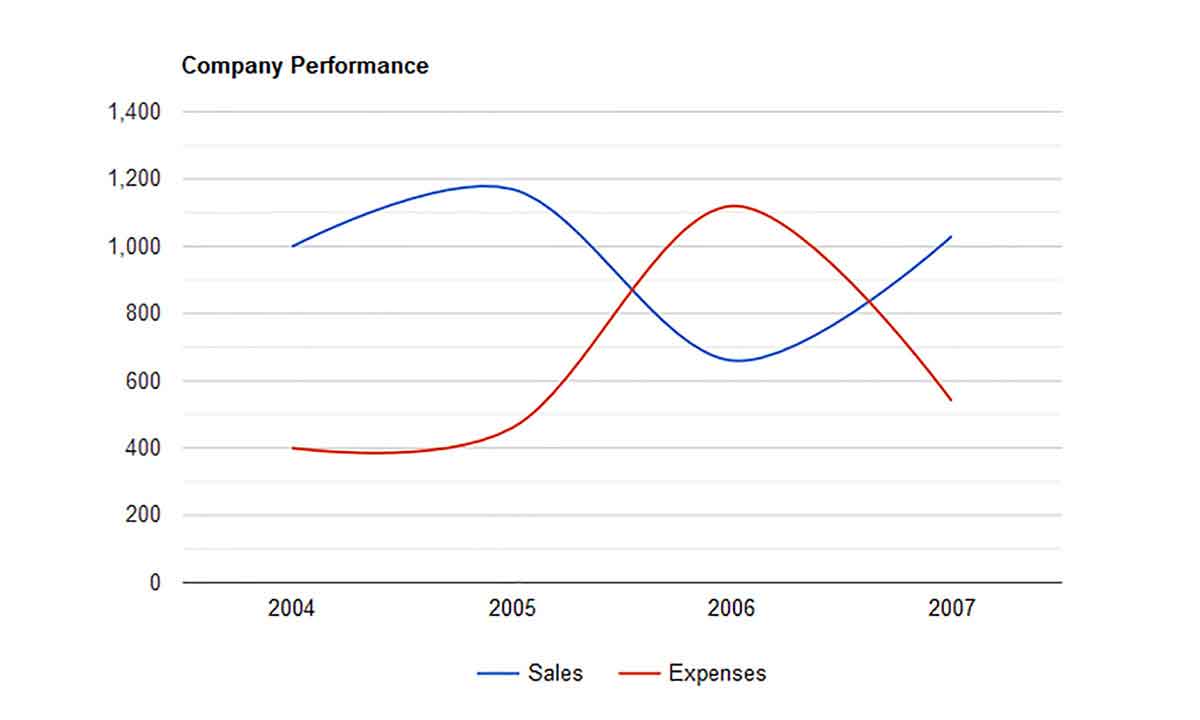
Step 2) Create a new file given name as db.php and copy the below code in it.
db.php
<?php
$servername="localhost";
$username="root";
$password="";
$dbname="chart";
$conn=new mysqli("$servername","$username","$password","$dbname");
if($conn){
}else{
echo "Connection Failed";
}
?>
Step 3) Open the browser and type this URL http://localhost/phpmyadmin and hit enter.
Click on Create a new database name as chart and create a chart table in it.
create table chart query:
CREATE TABLE chart
(
chart_id INT PRIMARY KEY,
year VARCHAR(255) NOT NULL,
sale VARCHAR(255) NOT NULL,
expenses VARCHAR(255) NOT NULL,
);
Table Structure should be Look like these:

Now insert these records in the chart table.
INSERT INTO Chart (year, sale, expenses)
VALUES ('2004', '1000', '400');
INSERT INTO Chart (year, sale, expenses)
VALUES ('2005', '1170', '460');
INSERT INTO Chart (year, sale, expenses)
VALUES ('2006', '660', '1120');
INSERT INTO Chart (year, sale, expenses)
VALUES ('2007', '1030', '540');
Step 4) Now run again the line.php page and your output should look like these dynamically from the table.